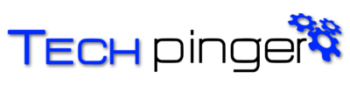The vast majority of images that can be found on the pages of sites are in JPG format. PNG and GIF are less common, and BMP images are very rare, mainly because of their heavy weight, which increases the page load time in the browser. One way or another, you can download any of these images to your computer and open it with the built-in Windows viewer.
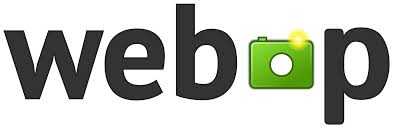
This is not the case with the new WebP format, developed by Google in 2010 in order to supplant the usual JPG and PNG . With the same high quality, the pictures in this format have less weight and can also be downloaded to a computer, but opening them with a regular viewer will not work, because he simply does not understand them. Yes, there is a built-in Windows viewer, far from all third-party image viewing applications can work with this “incomplete” format.
Of course, if the format becomes widespread, its support will be implemented by popular programs, but for now there is nothing left but to resort to various tricks in order to be able to view images published in WebP . In general, the solution is very simple – to open WebP in the Windows viewer, you need to convert it to JPG. How exactly, choose and decide for yourself.
Address spoofing
If you come across WebP only occasionally, here is a simple way to “turn” it into JPG or PNG without using third-party tools. Click on the WebP picture and open it in a new tab. In the browser line you will see a long address, at the very end of which there will be three -rw characters. Delete them and press enter . The picture will reload, but this time in the original format. Next, download it in the usual way for images.
Using the “Save Image AsPng” Extension
For those who have to deal with WebP constantly, we can recommend installing the free “Save Image AsPng” extension for Chrome. The plugin adds the option of the same name to the context menu of the image being downloaded from the page. Further actions are clear to you. PNG may not be a very suitable format, but that’s not the point, the main thing is that you can view the downloaded image using a regular Windows viewer.
Online conversion
You can also convert a WebP image in one of the online converters, for example, AnyConv, available at https://anyconv.com/webp-to-jpg-converter/. AnyConvconverter are extremely easy to use, free and can convert WebP to popular formats. Do not require registration.